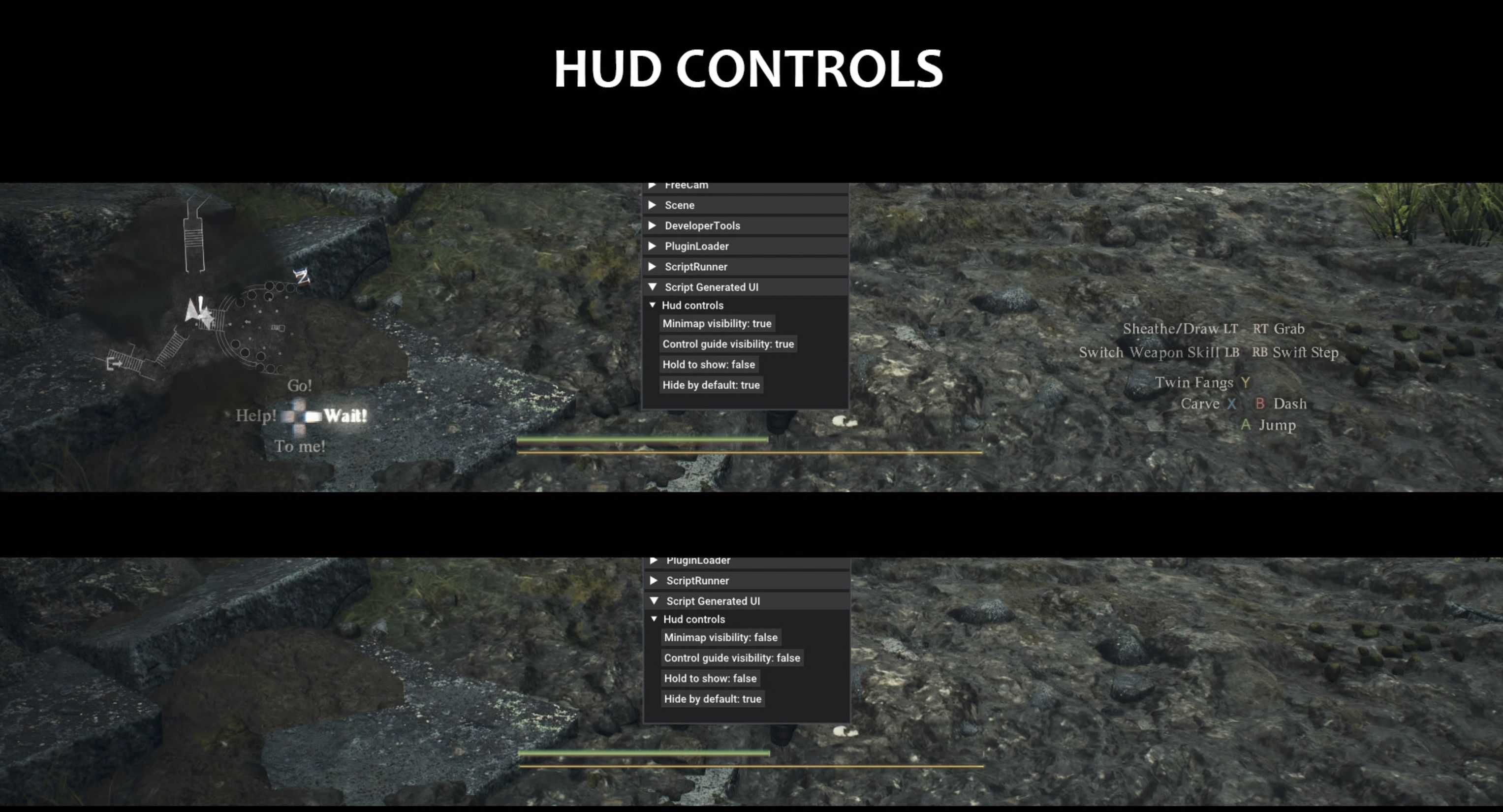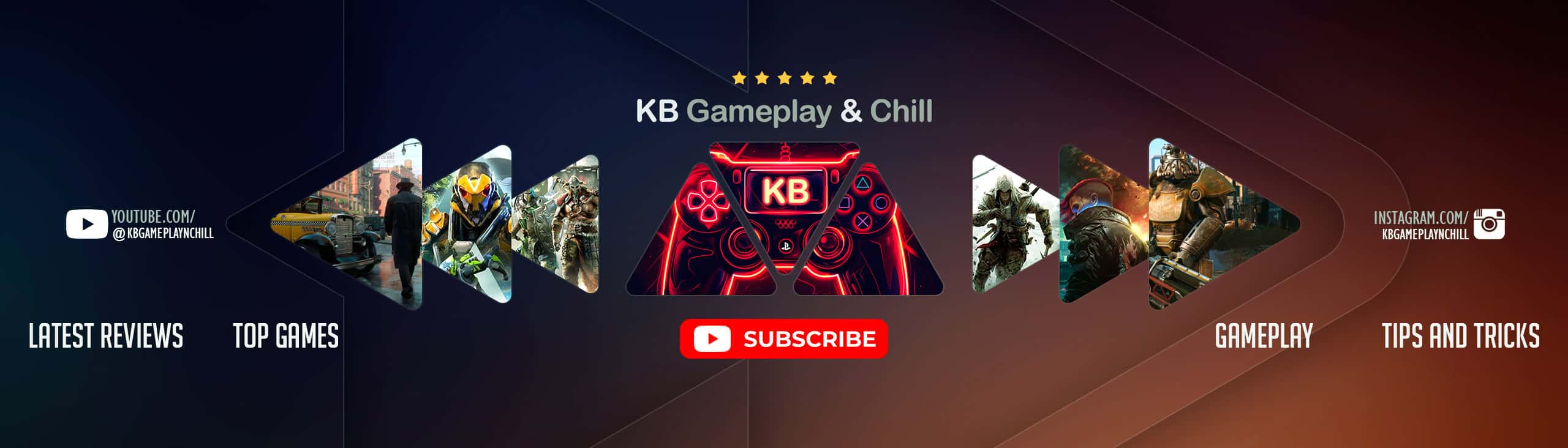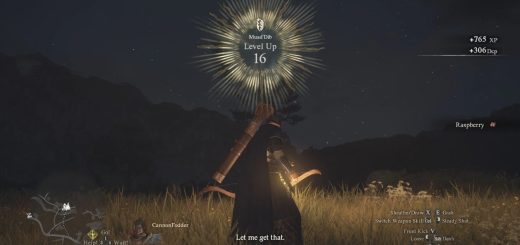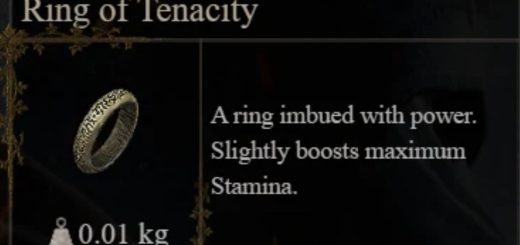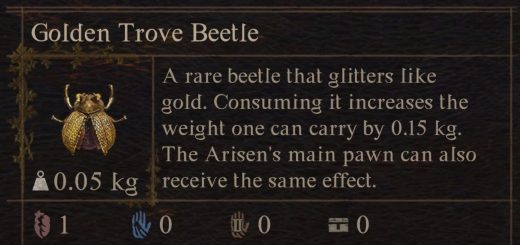HUD Controls
Hotkeys for quickly showing or hiding HUD UI elements. The default “Auto” option for UI elements is kind of useless, since it only hides the HUD UI when you’re standing absolutely still. This mod lets you explore in peace without the UI. UI elements will be hidden except when you really want them to show, without having to tweak settings every time.
Configuration
By default, two separate hotkeys are added for the minimap (F2) and for the pawn order and controls guide (default F3). The behaviour can be configured via the REFramework UI to be either toggle buttons or to require holding the key down. Check the Script Generated UI section.
Available UI elements:
– Minimap
– Control guide
– Dialogue subs
– Player HUD
– Pawn HUD
– Enemy HUD
– Boss HUD
– Location names
– Items/Gold Received
– 3D text hints (item pickup and NPC interaction)
Key bindings can be changed by modifying the “key” property in the separate groups in the GAMEDIR/reframework/data/hud_control_settings.json file manually. The same key can be bound to multiple groups or set to “null” to have it unbound. If the json file does not exist, it will be automatically created when you change anything in the mod UI ingame. List of available keys: https://learn.microsoft.com/en-us/windows/win32/inputdev/virtual-key-codes
“minimap”: {
“default_hide”: true,
“hold_to_show”: false,
“key”: “0x71”
},
Installation
Enable with fluffy mod manager or manually paste the lua file into GAME_DIR/reframework/autorun.
The ingame interface settings must be set to show = Yes or Auto, otherwise I can’t make it show up, since the mod just adds an additional “Don’t show up” check.
FAQ
Q: How do I bind the settings to a controller key?
A: For now, you can use Steam Input to bind an arbitrary key to any Keyboard key (thanks for the suggestion RyselZ).
Q: Conditionally show UI based on whether we’re on combat, weapons unsheathed, etc?
A: Not yet, will look into it.