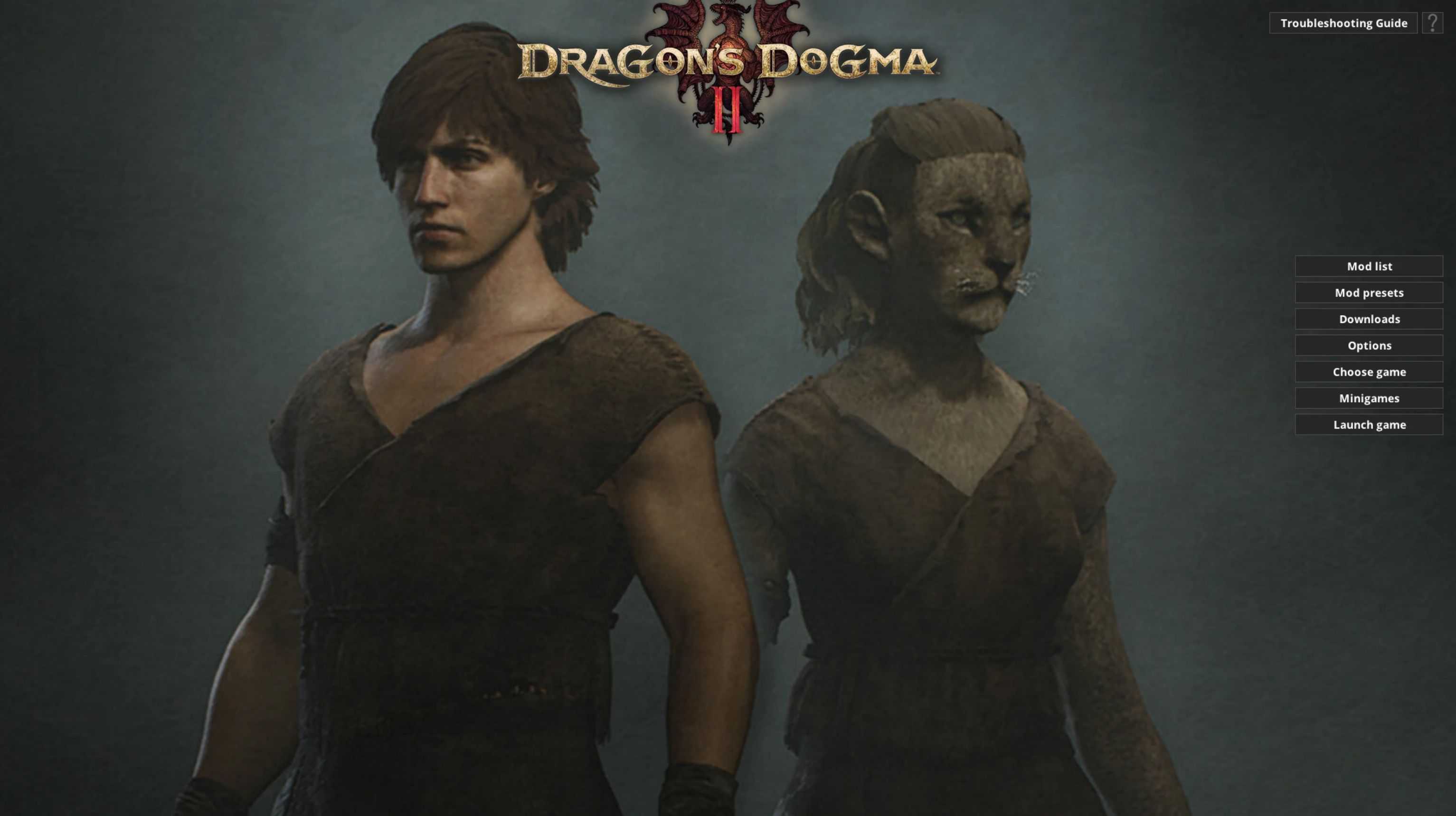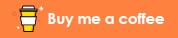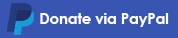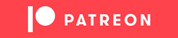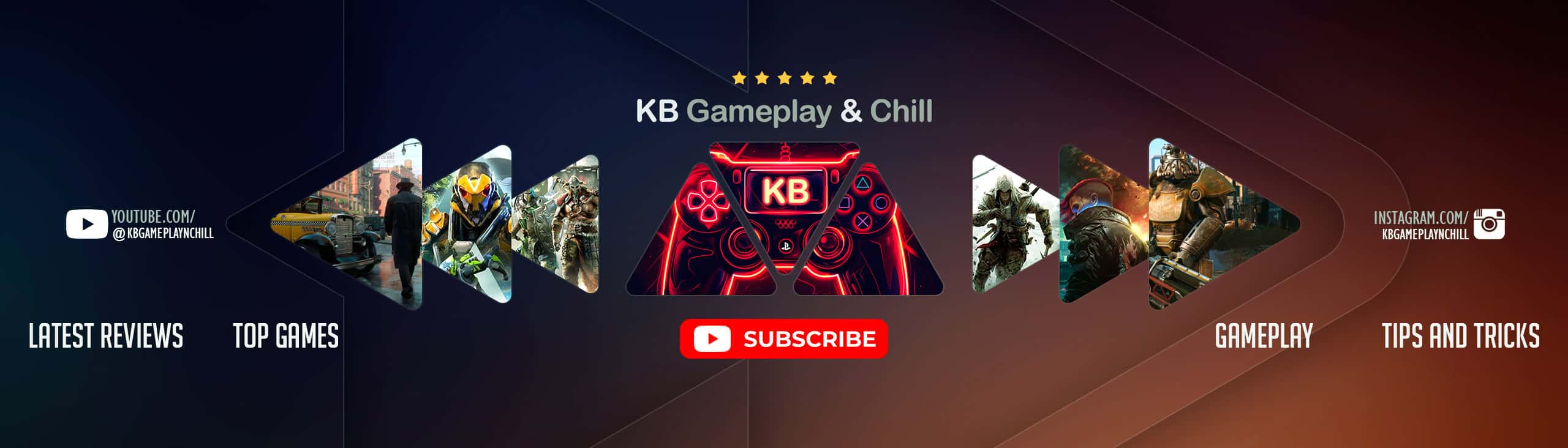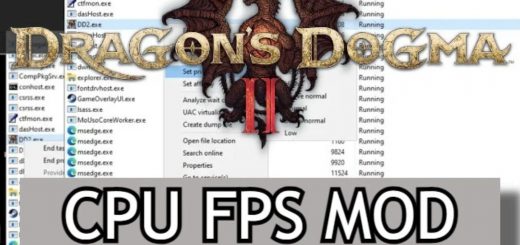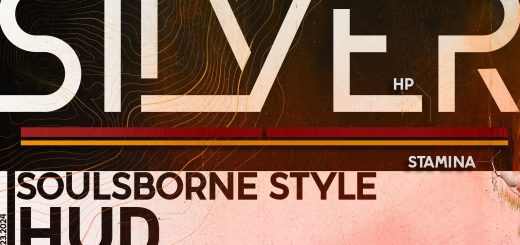Fluffy Mod Manager
Usage:
– Extract the mod manager anywhere (if you’re upgrading from an old version, simply extract it over the older version).
– Run the mod manager once and choose Dragon’s Dogma 2 as game.
– You can drag’n’drop mods in PAK format onto the mod manager window while it’s running to copy them to the mod manager OR manually copy mods to “[modmanager]\Games\DragonsDogma2_Chara\Mods”
– Click on mods in the mod list to install them. Click again to uninstall.
Info for mod creators:
– Guide on how to create PAK mods for Dragon’s Dogma 2: https://www.patreon.com/posts/100042893
– Note that the modinfo.ini file is optional (and all entries within it are optional too).
– Mod manager will always check for a “screenshot.jpg” or “screenshot.png” to use as mod preview image even if modinfo.ini doesn’t exist.
– You can add an “AddonFor=ModName” entry to a mod’s modinfo.ini if a mod is intended as an addon for another mod and then they’ll be organized as a single menu button in the mod list. Replace “ModName” with the exact name for a mod this mod’s an addon for.
– Alternatively, you can add an entry like “NameAsBundle=NameHere” to a collection of mods to organize them into the same menu button. Replace “NameHere” with a name for the collection of mods, and make sure each mod in the collection has the exact name entry.